1.
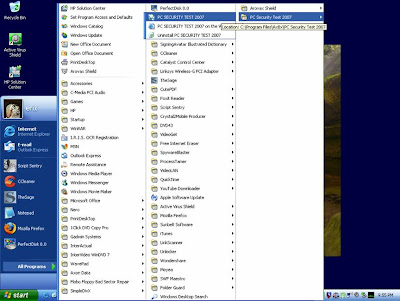
1. Launch PC Security Test (start\All Programs\PC Security Test ???? [2007 at the time of this publication]).
4.
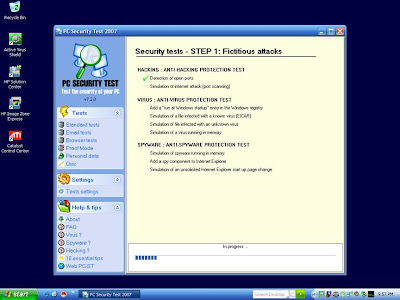
4. Wait while the tests are being performed. Pay no attention to the green checkmarks as they show up, as they may not reflect your actual scores. You won’t know how your security software actually performs until after the test is over.
5.
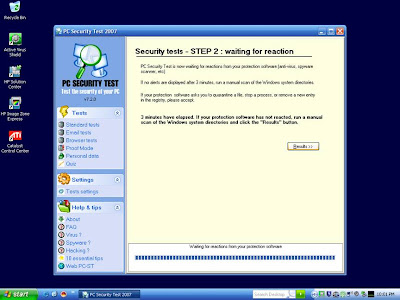
5. After all the tests have been executed, PC Security Test allots three minutes for your security software to respond to the simulated attacks (your computer is not actually harmed in any of these tests). After the three minutes are up, you may manually scan the system32 folder if you wish (C:\WINDOWS\system32), or move on without scanning to see if the lockdown procedure actually worked. Click “Results” when ready.
6.
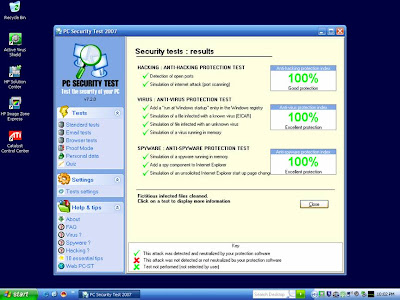
6. Assuming you’ve correctly followed all my instructions, and assuming there are no serious conflicts in your system, you should be graced with perfect scores across the board! Take a picture or screenshot if you like, then click “Close.”
9.
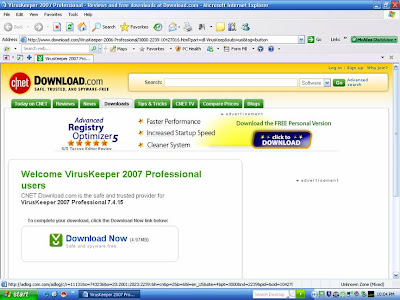
9. PC Security Test promotes VirusKeeper somewhat aggressively, opening your browser to download.com after you close the program. You can simply close your browser by clicking the “X” button, or use the task manager to terminate PC Security Test and prevent it from opening the browser at all. Welcome…to Utopia!!!



